Creating a Virtual Tour in Scratch Jr
Last updated: 22/10/2023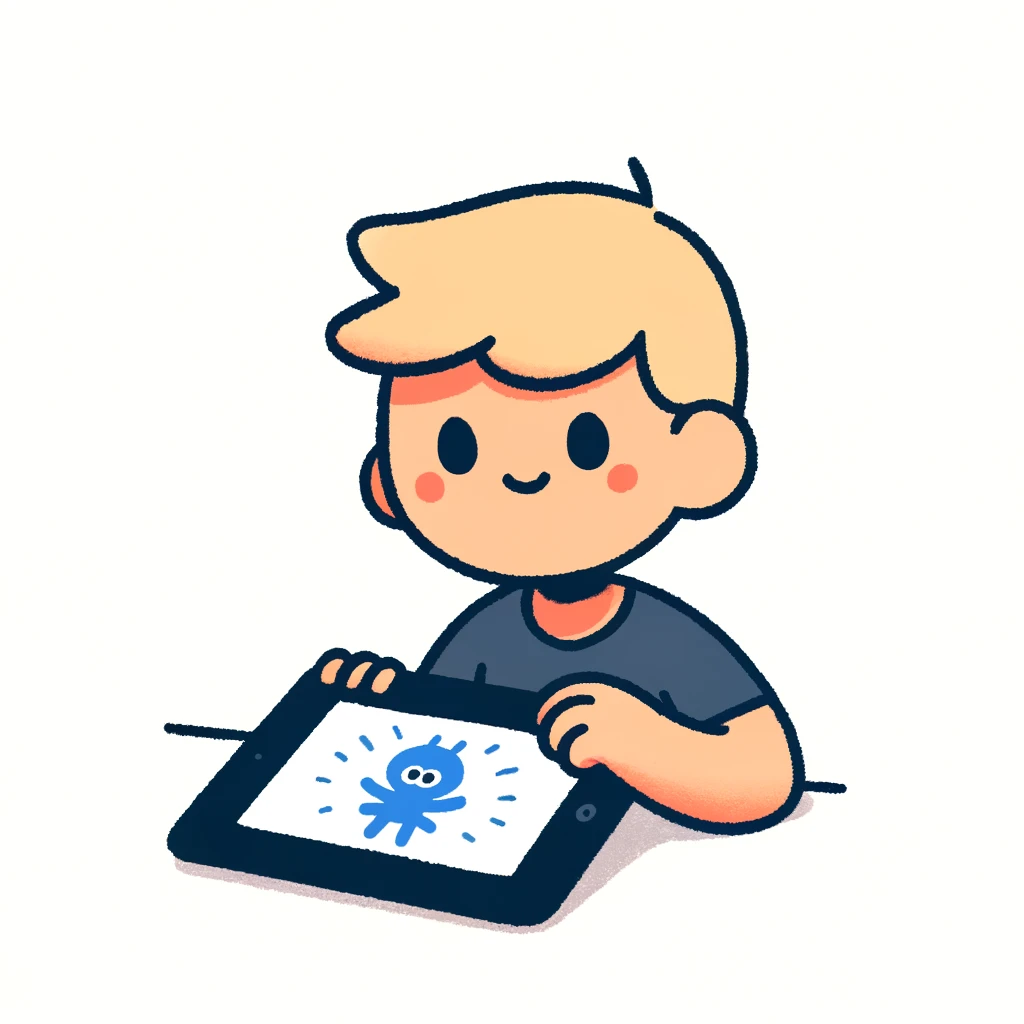
What a great idea!
Creating a virtual tour in Scratch Jr. is a fantastic way to combine coding with creativity and storytelling. Scratch Jr. is a block-based programming language designed for young children, making it an excellent choice for introducing kids to the world of programming.
Here's a step-by-step guide on how to create a simple virtual tour in Scratch Jr:
What is a Virtual Tour? A virtual tour is a digital representation of a physical location or environment that allows users to explore and interact with it remotely. In the context of Scratch Jr., you'll create a virtual tour by building a series of connected "screens" that showcase different aspects of your chosen topic.
Getting Started
- Download and Install Scratch Jr.: If you haven't already, download and install Scratch Jr. from the official website or app store.
- Create a New Project: Launch Scratch Jr., and click on "New Project" to start creating your virtual tour.
Designing Your Virtual Tour
- Choose a Topic: Decide on a topic for your virtual tour, such as a school, museum, park, or even a fictional world!
- Plan Your Screens: Divide your topic into sections or scenes that you want to showcase in your virtual tour. This could be different rooms, exhibits, or areas.
- Create Your Screens: In Scratch Jr., create separate "screens" for each section of your tour using the "Backdrops" feature. You can add images, draw shapes, or use pre-made backgrounds.
Adding Interactivity
- Add Buttons and Sprites: Use the "Sprites" feature to add characters, objects, or icons that will help guide users through the virtual tour. You can also add buttons to navigate between screens.
- Write Scripts: Use Scratch Jr.'s block-based programming language to write scripts for each screen. These scripts will control how your sprites and buttons behave.
Tips and Tricks
- Keep it Simple: Don't worry about making it too complex – focus on creating an engaging and easy-to-navigate virtual tour.
- Use Sound Effects: Add sound effects or music to enhance the user experience and create a more immersive atmosphere.
- Encourage User Interaction: Incorporate features like drag-and-drop, tap-and-hold, or even simple games to encourage users to engage with your virtual tour.
Sharing Your Virtual Tour
- Save and Export: Once you've finished creating your virtual tour, save it as a project file (.jr).
- Share with Others: Share your virtual tour with friends, family, or even online communities like Scratch Jr.'s own forums!
Remember, the most important thing is to have fun and be creative! With Scratch Jr., the possibilities are endless, and you can create an amazing virtual tour that showcases your imagination.
Do you have any specific questions about creating a virtual tour in Scratch Jr.?
