Getting Started with Scratch Jr Desktop: A Beginner's Guide
Last updated: 28/10/2023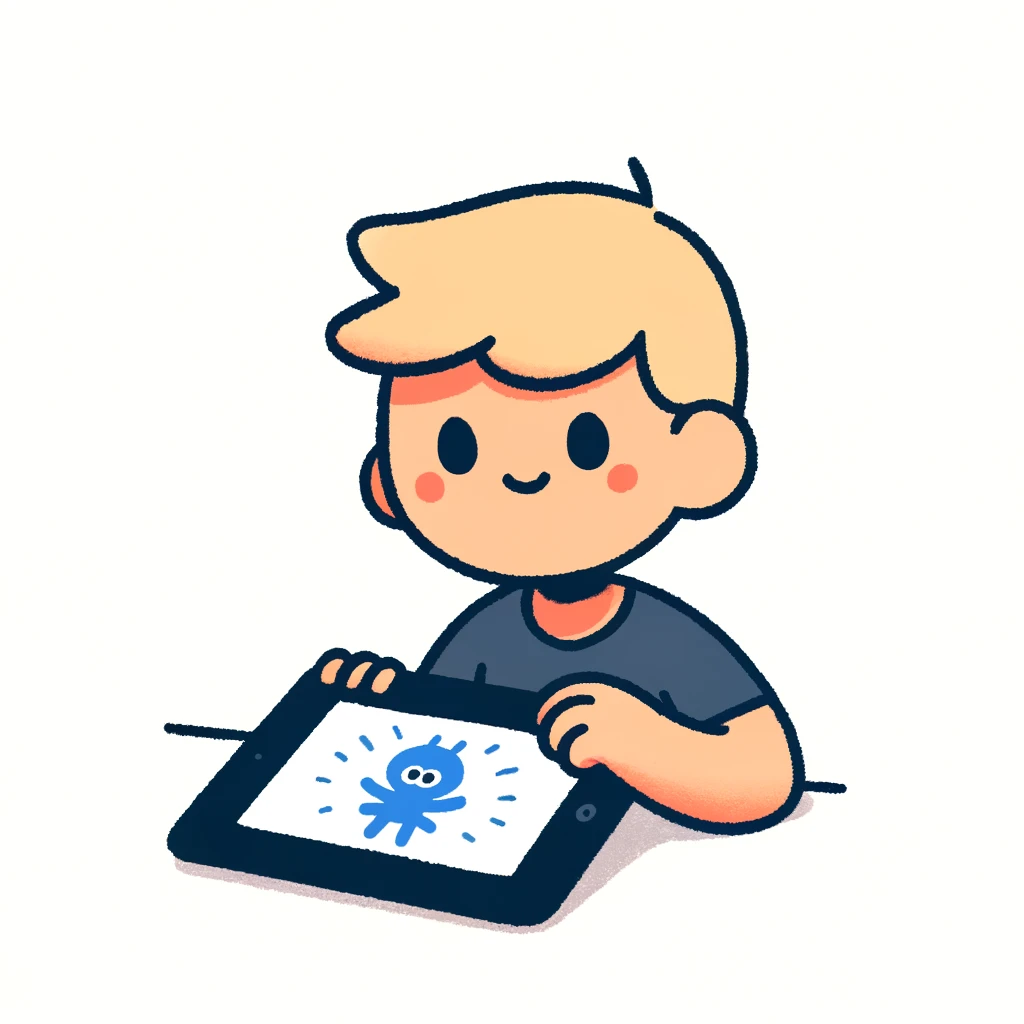
Scratch Jr is a fantastic tool for young learners to develop their coding skills and creativity. Here's a beginner's guide to help you get started with Scratch Jr on your desktop:
What is Scratch Jr?
Scratch Jr is a free online platform that allows children (ages 4-7) to create their own stories, games, and animations using block-based programming. It's designed for young learners who are new to coding.
System Requirements:
To run Scratch Jr on your desktop, you'll need:
- A Windows PC or Mac with macOS High Sierra (or later)
- At least 1 GB of RAM (more is better!)
- A stable internet connection
Downloading and Installing Scratch Jr:
- Go to the Scratch Jr website (www.scratchjr.org) and click on "Download" for your operating system.
- Follow the installation prompts to install Scratch Jr on your computer.
Launching Scratch Jr:
- Once installed, find the Scratch Jr icon on your desktop or start menu and double-click it.
- If you're using a Mac, you can also find Scratch Jr in the Applications folder.
Getting Started with Scratch Jr:
- When you launch Scratch Jr, you'll see a blank canvas with a stage (the area where your characters will move around).
- Click on the "My Sprites" tab to access the library of pre-made characters (sprites) and backdrops.
- Drag a sprite onto the stage to start building your project.
- Use the blocks panel (located at the bottom of the screen) to create code by dragging and dropping blocks into the script area.
- To run your code, click on the "Green Flag" icon or press the Space bar.
Basic Blocks:
- The blocks panel is divided into categories:
- Motion: controls movement (e.g., move forward, turn left)
- Looks: affects appearance (e.g., change color, size)
- Sounds: plays sounds
- Control: manages flow (e.g., if-then statements, loops)
- Each block has a specific function and can be connected to other blocks to create more complex code.
Tips for Beginners:
- Experiment with different blocks and see what happens!
- Start with simple projects, like making a character move or changing its color.
- Don't worry if your code doesn't work at first; it's all part of the learning process!
- Watch tutorials and online resources to learn more about Scratch Jr and coding in general.
Conclusion:
Congratulations! You've successfully installed and launched Scratch Jr on your desktop. With this beginner's guide, you're ready to start creating your own stories, games, and animations using block-based programming. Have fun exploring the world of coding with Scratch Jr!
