How to Collaborate on Projects in Scratch Jr Desktop
Last updated: 12/10/2023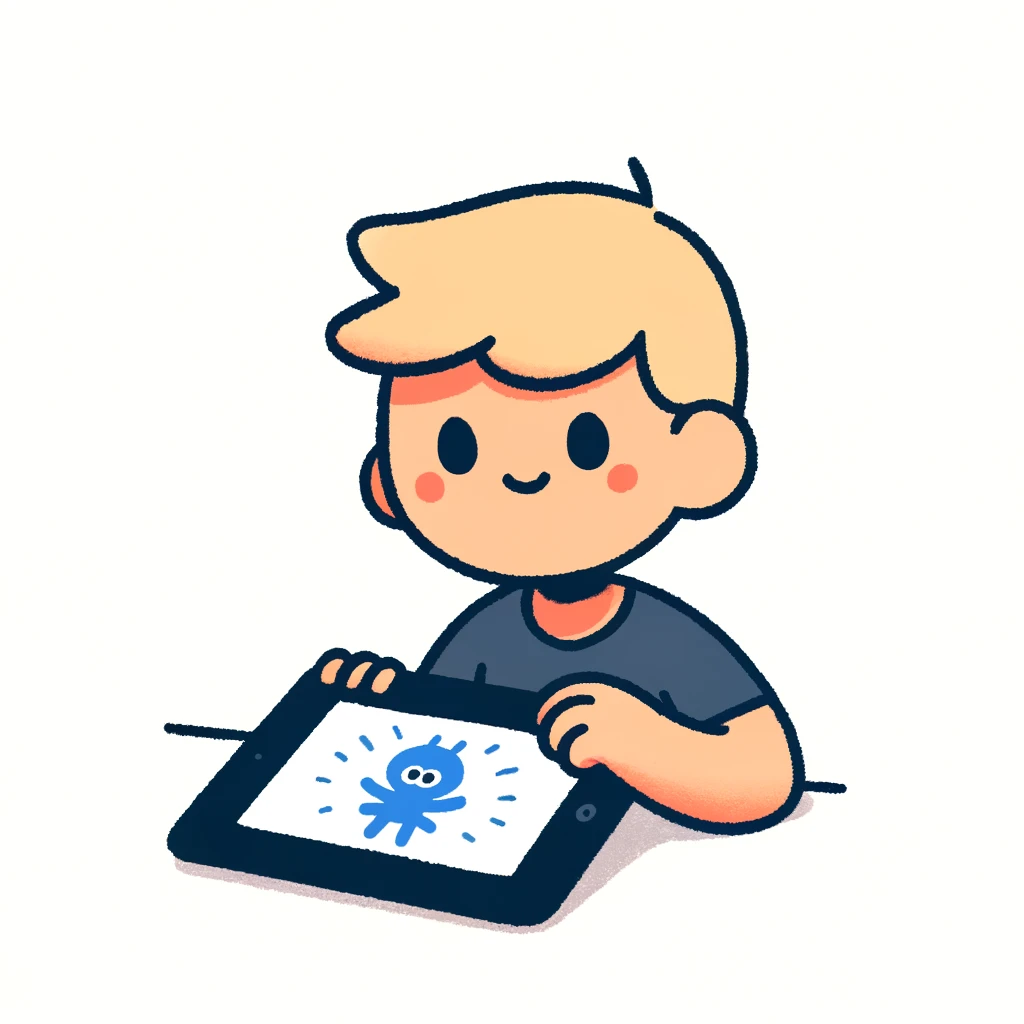
Collaboration is a fantastic way to learn and have fun with Scratch Jr. Here's how you can collaborate on projects in Scratch Jr. Desktop:
Local Collaboration
- Create a new project: Open Scratch Jr. Desktop and create a new project.
- Share your project: Click on the "File" menu, then select "Export as ZIP". This will package your project into a ZIP file that can be shared with others.
- Get the collaborator's project: Ask your friend to share their project with you in the same way (export as ZIP).
- Import the collaborator's project: In Scratch Jr., go to "File" > "Import from ZIP" and select the collaborator's project file.
- Merge the projects: Drag and drop the imported project into your own project. This will merge the two projects, allowing you to work together seamlessly.
Cloud Collaboration (using Google Drive)
- Create a new project: Open Scratch Jr. Desktop and create a new project.
- Share your project: Click on the "File" menu, then select "Export as ZIP". This will package your project into a ZIP file that can be shared with others.
- Upload to Google Drive: Go to drive.google.com, sign in with your Google account, and upload the ZIP file to a shared folder or create a new one specifically for collaboration.
- Get the collaborator's project: Have your friend do the same (upload their project to the shared folder).
- Collaborate online: Both of you can access the shared folder from Scratch Jr. Desktop, and work on each other's projects simultaneously.
Tips
- When collaborating locally, make sure both users have the same version of Scratch Jr. Desktop.
- When collaborating online, ensure that both collaborators have permission to access the shared folder and its contents.
- To avoid conflicts, consider creating a new project for collaboration rather than modifying an existing one.
- You can also use other cloud storage services like Dropbox or Microsoft OneDrive instead of Google Drive.
Remember to always work together respectfully, communicate clearly, and have fun!
Thank you for reading! If you have any questions, drop us an email: workbookscratchjr@gmail.com
