How to Save and Share Projects in Scratch Jr Desktop
Last updated: 4/10/2023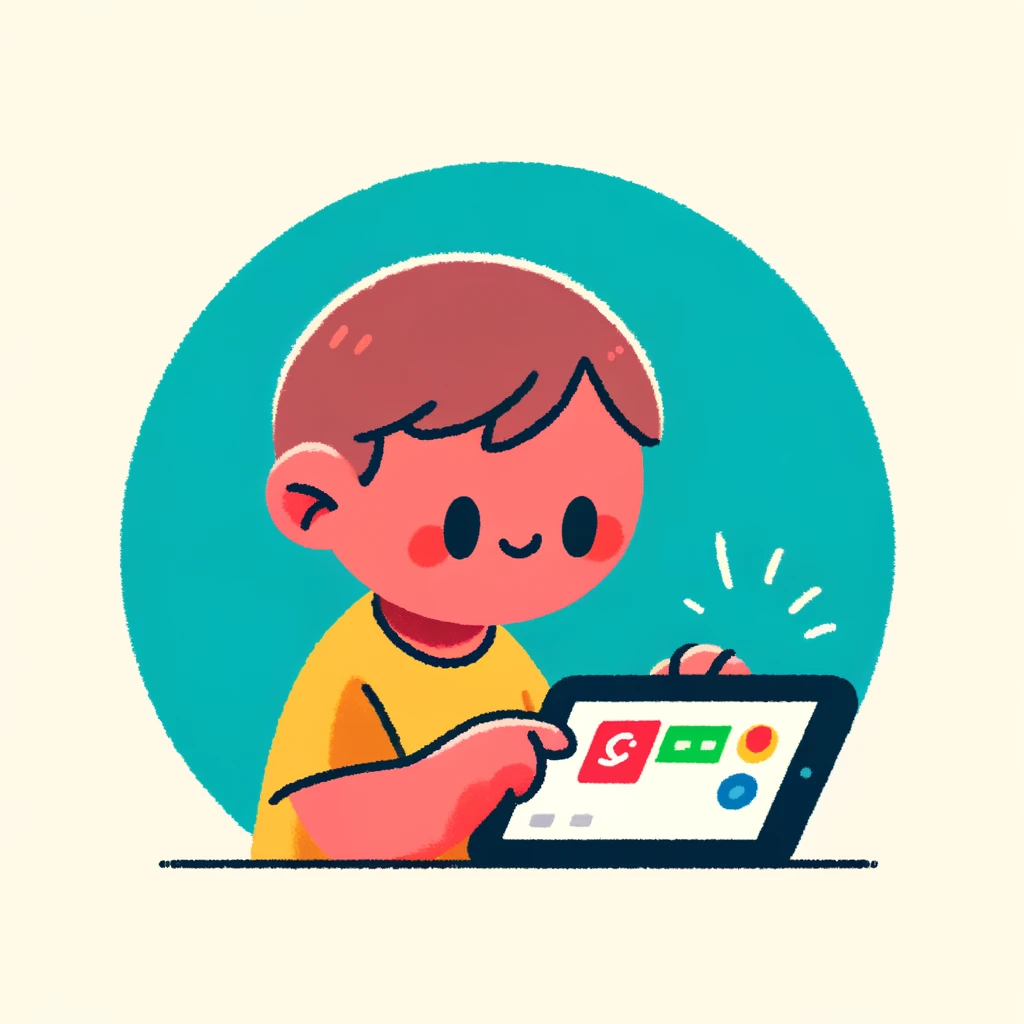
ScratchJr is a fantastic platform for young learners to develop their coding skills. Saving and sharing projects is an essential part of the learning process. Here's how you can save and share your projects in ScratchJr Desktop:
Saving a Project:
- Open your ScratchJr project.
- Click on "File" in the top menu bar.
- Select "Save As..." from the dropdown menu.
- Choose a location to save your project (e.g., desktop, documents folder).
- Give your project a name and select a file format (.sb3).
- Click "Save" to save your project.
Sharing a Project:
- Open your ScratchJr project.
- Click on "File" in the top menu bar.
- Select "Share..." from the dropdown menu.
- Choose how you want to share your project:
- Share Link: Create a link that can be shared with others via email, messaging apps, or social media.
- Export Project: Save your project as a .sb3 file that can be opened in ScratchJr on other devices.
- Share on Scratch Jr Online Studio: Upload your project to the online studio where it can be viewed and remixed by others.
Tips:
- When saving, make sure to choose a location that is easy to find, as this will help you locate your projects later.
- If you want to share your project with others, consider creating a unique project name and description to help them understand what the project does.
- Be cautious when sharing links or files containing sensitive information.
By following these steps, you'll be able to save and share your ScratchJr projects easily. Happy coding and sharing!
Thank you for reading! If you have any questions, drop us an email: workbookscratchjr@gmail.com
